We have already seen the tutorial of iPod 4.2.1 Jailbreak using GreenPois0n and here I share a tutorial on How to Jailbreak iPod 4G 4.3.1 iOS using RedSn0w tool on Windows.
Things needed :
- iPod 4G 4.3.1 Firmware from Apple – iPod4,1_4.3.1_8G4_Restore.ipsw
- Redsn0w tool for Windows
Place these downloaded file into one folder and extract redsn0w_win_0.9.6rc9.zip there itself.
This process includes upgrading firmware of iPod 4G from 4.2.1 to 4.3.1 using Restore option in iTunes. Then Jailbreaking it using Redsn0w for Windows.
Remember, Restoring will erase all data on iPod so make sure you sync Music and Apps from iPod using iTunes to your desktop.
Let’s begin with Firmware upgrade to iOS 4.3.1 using Restore.
Connect iPod to iTunes and on Summary tab, Press Shift button and click on Restore button. Browse to the folder and select iPod4_1_4.3.1_8G4_Restore.ipsw file. iTunes will now erase all data, verify integrity with Apple online and device will be restored to Factory settings.
iPod will restart and you will have to sync with the backup already stored on desktop. You are now done with iPod 4G firmware upgrade to iOS 4.3.1
Here, we start with iPod 4G 4.3.1 Jailbreak using RedSn0w.
- Connect iPod via USB and Power off the device.
- Open redsn0w.exe using Run As Administrator if on Windows 7.
3.Browse the same firmware file and press NEXT to prepare Jailbreak Data
4. Select Jailbreak option by checking infront of specified Feature. Make sure Cydia is selected and click the Next button to continue.
6.Redsn0w will detect DFU mode and Jailbreak will start.
7. Rest of the process will start on your device which will look something like this:
Follow tech2get on facebook Click On the image below :

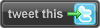








No comments:
Post a Comment